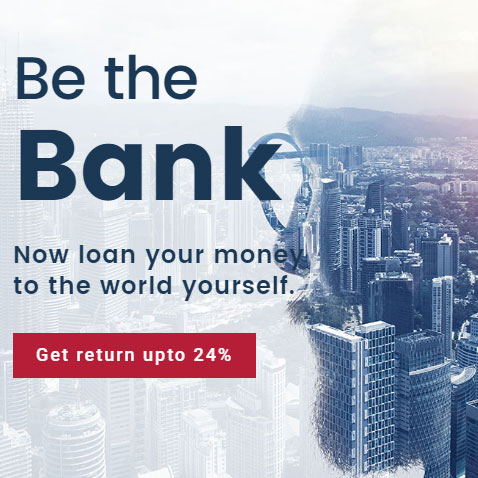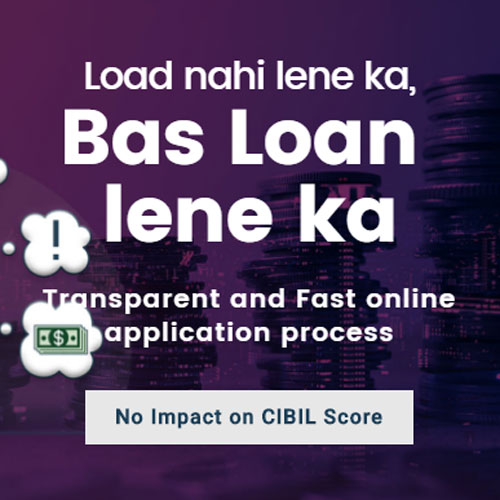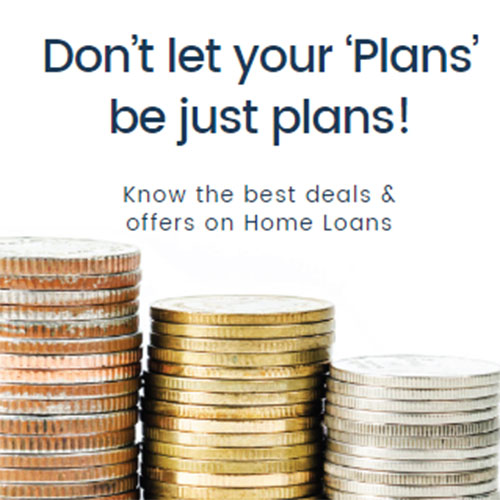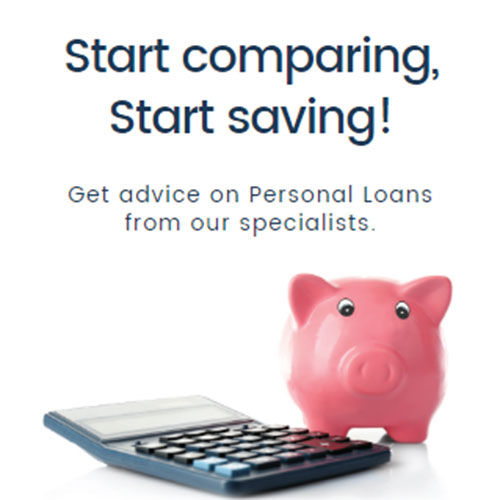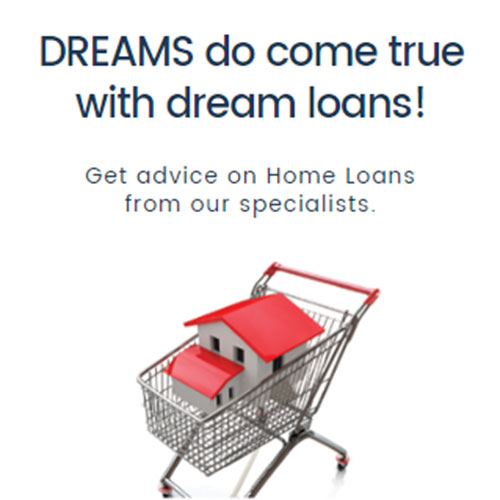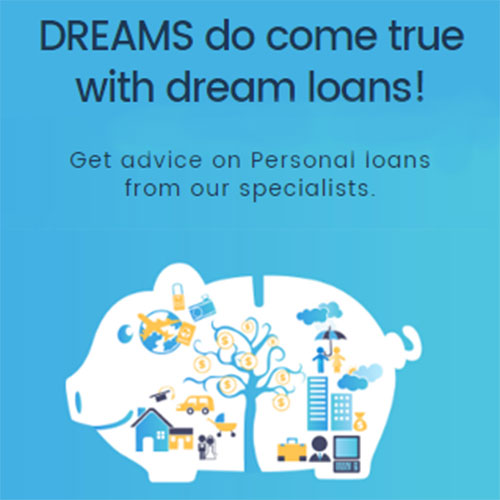How to Download mAadhaar app
Follow 8 Steps to download the mAadhaar app on your smartphone?
After a lot of buzz, UIDAI has now launched mAdhaar app for all the smartphone users. Follow the below mentioned steps to complete the download process:
Step 1: Visit www.play.google.com/store to download the app for free
Step 2: On the left portion of the page, click on the drop down menu to select the “Apps” tab
Step 3: It gets directed to a new page, which displays many apps
Step 4: On the search box, type mAadhaar and click on search button
Step 5: Select the mAadhaar UIDAI app and click on “Install” button to download the app on your smartphone
Step 6: Once the app is downloaded on your device, open it
Step 7: The page will display a form “Create a password before importing your Aadhaar profile on this mobile”
Step 8: Enter a password, with minimum of 8 character including 1 special character, 1 digit and 1 capital alphabet. Enter it again to confirm the password
6 Steps to Link Your Aadhaar number to the mAadhaar app?
Once you complete downloading the app, you should link Aadhaar number with the mobile app to access the Aadhaar details on your mobile phone. Follow the steps to complete the linking:
Step 1: Open the mAadhaar app and enter your password
Step 2: Create your profile by providing your Aadhaar number. Or you can also choose to scan the barcode on the Aadhaar card instead of typing in the number
Step 3: Once you enter the number or scan the barcode, click on the “Verify” button, at the bottom of the screen. Don’t navigate away from the page for sometime
Step 4: If the details provided match, you will automatically receive the OTP on your registered mobile number
Step 5: The app is designed in such a way that, once you receive the OTP on your registered mobile number, the OTP is automatically entered in the interface and there is no need for you to type it manually
Step 6: After your OTP is entered, you will be able to see your Aadhaar profile which includes your name, gender, registered phone number, residential address and other information
How to View Your Profile on mAadhaar?
Below mentioned are the step-by-step process of how to view your profile:
Step 1: Open the mAdhaar app
Step 2: Hit the “Profile” option on the mAadhaar’s homepage
Step 3: Enter the password correctly
Step 4: Once you are on your profile page, flip through your information
Step 5: In case your forget your password, click on the “Reset password” option, present towards the end of the screen. Enter the new password to access your profile
How to delete your mAadhaar Profile?
It is easy to delete your profile from mAadhaar. Given below are the steps that can guide you in deleting your profile at ease.
Step 1: Hit the mAadhaar app on your mobile screen
Step 2: Open your profile and click on the drop down menu, at the top right portion of the screen
Step 3: Select “Delete Profile” option
Step 4: Enter your password for authentication, this step is useful, if incase by mistake you clicked on the delete option
Step 5: Instantly, your profile gets deleted
Benefits of mAadhaar app
For the convenience of individuals, UIDAI has introduced mAadhaar app. Downloading the app will help individuals in many different ways. Listed below are some the benefits of mAadhaar app:
- Biometric Locking/Unlocking: mAdhaar app comes with a unique feature, where you can lock and unlock your biometric data. Once you enable your biometric locking system on your app, your biometric app will be locked until you unlock it the next time
- The biggest benefit of having the mAadhaar app is that you do not have to carry the physical card with you. All this will be available on your smartphone after you download the app
- The mAadhaar app is quite secured as it has time-based one-time password (TOTP) feature, instead of the “SMS-based OTP” feature.
- A user can easily use the app for completing the eKYC for banks and other financial transactions. In fact, a user can also share the eKYC with any service provider
- With the mAadhaar app, you can share your data with third-party applications through NFC, QR codes, barcodes, or even email your details.
How to Lock and Unlock Biometrics on mAadhaar?
- Locking the Biometrics: The process is simple and can protect the vital details. Below mentioned are the steps that can help you lock the app.
- The first step is to link Aadhaar to mAadhaar app
- You need to login to your profile to select “Preference” from the drop down menu
- Select the checkbox against “ Enable Biometrics Lock”, if you want to lock your biometrics
- Select “Save changes” to retain the changes
- To view the saved changes, select “Refresh settings” from the menu tab
- Disable the Biometrics Locking: If you want to disable the biometrics locking, follow the given steps to access the Aadhaar details.
- You need to login to your profile to select “Preference” from the menu
- On my profile screen, click on “Unlock Biometrics” button
- The Aadhaar app gets unlocked
- The expiry time can be seen on “Biometrics Preferences” screen
Important Things you know about mAadhaar app?
- The Mobile phone that has the registered SIM should be used to download the app
- There is no facility to enter your OTP, this is because of security reasons
- You should not navigate to other apps while you are waiting to receive the OTP
- A user can access, maximum of 3 profiles on one mobile phone
- The user of mAadhaar app can share the demographic related information using the QR code to their service providers.
- A new amendment to the tax proposals in the Finance Bill for 2017-18 made it mandatory for all the PAN card holders to provide their Aadhaar number to the principal director general of income tax or DGIT
- Don’t forget the mAadhaar password as it may be cumbersome
- Ensure to download the mAdhaar app on the same phone in which you have inserted the registered the SIM card
- Users can use Aadhaar app only on one device
Limitations of mAadhaar app
Despite the fact that mAadhaar application offers the most extreme security as far as information insurance, the application likewise accompanies couple of impediments. On the off chance that you have downloaded mAadhaar application on your cell phone and you lose your telephone, bear in mind that all your own subtle elements are in your telephone. Guarantee to obstruct your SIM when you see that you have lost your telephone so nobody else gets an opportunity to see your own data.